Unity3D基础教程2-7:地形引擎指南
2014-08-11 20:15:20|?次阅读|上传:huigezrx【已有?条评论】发表评论
关键词:游戏, 虚拟现实, Unity3D|来源:唯设编程网
5)Grass 草
Reference Manual > Terrain Engine Guide > Grass
参考手册—>地形引擎指南—>草
The Paint Foliage button .jpg) allows you to paint grass, rocks, or other decorations around the Terrain. To paint grass, choose Edit Details button->Add Grass Texture. You don't need to create a mesh for grass, just a texture.
allows you to paint grass, rocks, or other decorations around the Terrain. To paint grass, choose Edit Details button->Add Grass Texture. You don't need to create a mesh for grass, just a texture.
画枝叶按钮允许你在地形上绘制草、岩石或其它装饰。绘制草,选择Edit Details button->Add Grass Texture(编辑元件按钮->添加草纹理).你不需要为草建立网格,仅是一个纹理。
.jpg)
The Add Grass Texture dialog 添加草纹理对话框
At this dialog, you can fine-tune the appearance of the grass with the following options:
在这个对话框中,你可以根据下面的选项调整草的外观:
|
Detail Texture 细节纹理 |
The texture to be used for the grass. 纹理用来做草 |
|
Min Width 最小宽度 |
Minimum width of each grass section in meters. 在米的每个草区域内最小宽度 |
|
Max Width 最大宽度 |
Maximum width of each grass section in meters.在米的每个草区域内最大宽度 |
|
Min Height 最小高度 |
Minimum height of each grass section in meters. 在米的每个草区域内最小高度 |
|
Max Height 最大高度 |
Maximum height of each grass section in meters. 在米的每个草区域内最大高度 |
|
Noise Spread 噪声传播 |
The size of noise-generated clusters of grass. Lower numbers mean less noise. 草丛产生的噪音大小。低数字意味着少的噪音 |
|
Healthy Color 健康颜色 |
Color of healthy grass, prominent in the center of Noise Spread clusters. 健康草的颜色,突出在噪音传播群的中心 |
|
Dry Color 干草颜色 |
Color of dry grass, prominent on the outer edges of Noise Spread clusters. 干草的颜色,突出在噪音传播群的边缘 |
|
Grayscale Lighting 灰度灯光 |
If enabled, grass textures will not be tinted by any colored light shining on the Terrain. 如果启动,在地形上草纹理不会受到任何彩色光的照射色彩。 |
|
Lightmap Factor 光照映射因子 |
How much the grass will be influenced by the Lightmap. 许多的草将被光映射影响 |
|
Billboard 揭示牌 |
If checked, this grass will always rotate to face the main Camera. 如选择,这个草将总是面对主摄像机旋转 |
After you've clicked the Add button, you'll see the grass appear selectable in the Inspector.
在你已经点击添加按钮之后,你将在检视面板中看到选择的草出现。
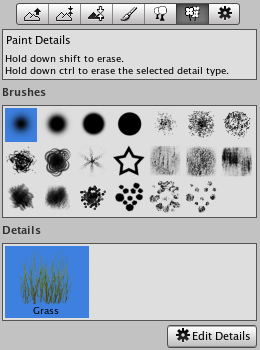
The added grass appears in the Inspector 添加的草出现在检视面板中
Painting Grass 画草
Painting grass works the same as painting textures or trees. Select the grass you want to paint, and paint right onto the Terrain in the Scene View
绘制草的工作与绘制纹理或树木相同。选择你想绘制的草,在场景视图里的地形上正确绘制。
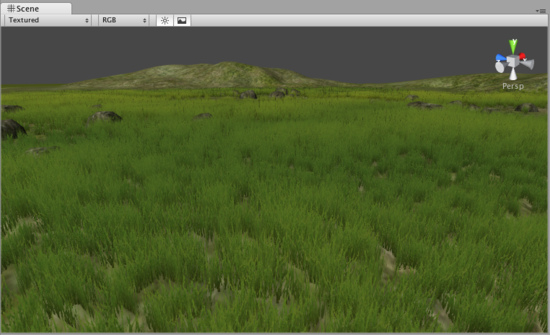
Painting grass is easy as pie 绘制草饼是容易的
Note:When you have a brush selected, move your mouse over the Terrain in the Scene View and press F. This will center the Scene View over the mouse pointer position and automatically zoom in to the Brush Size distance. This is the quickest & easiest way to navigate around your Terrain while creating it.
注意:当你有一个选择的画刷,在场景视图中的地形上移动你的鼠标并按F键。这将把鼠标指针的位置移动到场景中心显示,并自动放大的画刷大小的距离。 在创建地形时,This is the quickest & easiest way to navigate around your Terrain while creating it.这是最快和最简单的方法来浏览你的地形。
Editing Grass 编辑草
To change any import parameters for a particular Grass Texture, select it choose Edit Details button->Edit. You can also double-click it. You will then see the Edit Grass dialog appear, and be able to adjust the parameters described above.
更改特定草纹理任意重要参数,选取它,选择Edit Details button->Edit.(编辑元件按钮->编辑),你也可以双击它,你将看到编辑草的对话框出现,然后调整上述的参数。
You'll find that changing a few parameters can make a world of difference. Even changing the Max/Min Width and Height parameters can vastly change the way the grass looks, even with the same number of grass objects painted on the Terrain.
你会发现,改变一些参数可以实现天差之别。甚至更改高度和宽度的最大/最小参数可以广大改变草的外观,甚至是绘制在地形上的相同数量草的对象。
.jpg)
Grass created with the default parameters 以默认参数建立的草
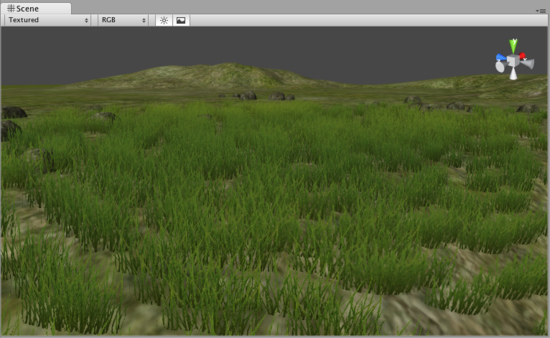
The same number of painted grass objects, now wider and taller 相同数量绘制的草对象,现在宽和高相同。


 CATIA/CAA
CATIA/CAA SWING
SWING MFC
MFC Unity3D
Unity3D Android
Android JQuery
JQuery ASP.NET
ASP.NET