Unity3D基础教程3-1:引入资产(Importing Assets)
2014-08-11 20:19:34|?次阅读|上传:huigezrx【已有?条评论】发表评论
关键词:游戏, 虚拟现实, Unity3D|来源:唯设编程网
Unity Manual > User Guide > Working with Assets > Importing Assets
Unity手册-> 用户指南->与资产合作->引入资产
Unity will automatically detect files as they are added to your Project folder's Assets folder. When you put any asset into your Assets folder, you will see the asset appear in your Project View.
Unity将自动检测文件当它们被添加到你的项目文件的资产文件夹。当你放置任何资产到你的资产文件里时,你将看到资产显示在你项目视图里。
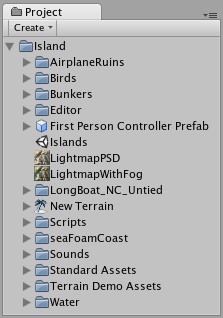
The Project View is your window into the Assets folder, normally accessible from the file manager
项目视图是你的进入资产文件夹、从文件管理器里正常可存取的窗口
When you are organizing your Project View, there is one very important thing to remember:
当你组织你的项目视图,有一个很重要的事情要记住:
Never move any assets or organize this folder from the Explorer (Windows) or Finder (OS X). Always use the Project View!
决不移动决不移动移动的任何资产或组织这个文件夹从资源管理器(Windows)或程序文件定位器(OS X)。 始终使用项目视图!
There is a lot of meta data stored about relationships between asset files within Unity. This data is all dependent on where Unity expects to find these assets. If you move an asset from within the Project View, these relationships are maintained. If you move them outside of Unity, these relationships are broken. You'll then have to manually re-link lots of dependencies, which is something you probably don't want to do.
So just remember to only save assets to the Assets folder from other applications, and never rename or move files outside of Unity. Always use Project View. You can safely open files for editing from anywhere, of course.
有大量的元数据存储关于在Unity内部资产文件之间的关系。此数据是在Unity期望找到这些资产的依赖。如果你从项目视图内部移动资产,这些关系得以维持。 如果你在Unity外部移动它们,这些关系断开。.然后你就必须手动重新连接许多的依存关系,这是你可能不希望做的事。
因此,只要记住从其他应用程序仅保存资产到资产文件夹,决不重命名或移动文件在Unity之外。始终使用项目视图,当然,你可以安全地从任何地方打开编辑文件。
Creating and Updating Assets 创建和更新资产
When you are building a game and you want to add a new asset of any type, all you have to do is create the asset and save it somewhere in the Assets folder. When you return to Unity or launch it, the added file(s) will be detected and imported.
当你建立一个游戏机你要添加任何类型的新的资产时,所有你需要做的就是创建资产并将其保存在某个资产文件夹中。当你返回到Unity或启动它,添加的文件被发现和引入。
Additionally, as you update and save your assets, the changes will be detected and the asset will be re-imported in Unity. This allows you to focus on refining your assets without struggling to make them compatible with Unity. Updating and saving your assets normally from its native application provides optimum, hassle-free workflow that feels natural.
.此外,当你更新和保存你的资产,在Unity中这些变化将被发现和资产将被重引入。这使你可以专注于完善你的资产不用努力使其与Unity兼容。更新和保存你的资产正常的从它的原生程序提供提供最佳的、无障碍的感觉自然的工作流。
Asset Types 资产类型
There are a handful of basic asset types that will go into your game. The types are:
有一些基本的少数几个资产类型将进入的你的游戏里。类型是:
Mesh Files & Animations 网格文件和动画
Texture Files Texture Files纹理文件
Sound Files 声音文件
We'll discuss the details of importing each of these file types and how they are used.
我们将讨论这些每个引入文件类型的详细资料,以及如何使用它们。
Meshes & Animations网格和动画
Whichever 3D package you are using, Unity will import the meshes and animations from each file. For a list of applications that are supported by Unity, please see this page.
你使用的是任何一个的3D程序包,Unity将引入的每个文件的网格和动画。对于这种由Unity支持的应用程序列表,请参阅此网页
Your mesh file does not need to have an animation to be imported. If you do use animations, you have your choice of importing all animations from a single file, or importing separate files, each with one animation. For more information about importing animations, please see this page.
你的网格文件不需要有一个动画引入。如果你使用动画,你有你的引入所有动画的选择,从单个文件,或引入分散的文件,各自与各自的动画。 有关导入动画信息,请参阅此网页 。 Your mesh file does not need to have an animation to be imported.
Once your mesh is imported into Unity, you can drag it to the Scene or Hierarchy to create an instance of it. You can also add Components to the instance, which will not be attached to mesh file itself.
一旦你的网格引入到Unity里,你可以拖动到场景或层次里来创建它的一个实例。 你还可以添加组件的实例,它不会被附加到网格文件本身。
Meshes will be imported with UVs and a number of default Materials (one material per UV). You can then assign the appropriate texture files to the materials and complete the look of your mesh in Unity's game engine.


 CATIA/CAA
CATIA/CAA SWING
SWING MFC
MFC Unity3D
Unity3D Android
Android JQuery
JQuery ASP.NET
ASP.NET