Unity3D基础教程3-2:网格(Meshes)
2014-08-11 21:07:58|?次阅读|上传:huigezrx【已有?条评论】发表评论
关键词:游戏, 虚拟现实, Unity3D|来源:唯设编程网
Unity Manual > User Guide > Working with Assets > Meshes
Unity手册> 用户指南> 与资产合作> 网格
At the core of any 3D game are Meshes - objects consisting of triangles, with textures applied.
在任何3D游戏的核心是网格-三角形组成的、纹理与应用的物体。
Meshes in Unity are rendered with renderer components. Although there may be many variations, a Mesh Renderer is the most commonly used.
在Unity里的网格是渲染器组件的渲染。虽然可能有许多变量,一个网格生成器是最常用的。
◆ The renderer displays the mesh at the GameObject's position.
◆ 一个渲染器显示网格在GameObject的位置上。
◆ The appearance of the mesh is controlled through the renderer's Materials.
◆ 网格的外貌是通过渲染器的材料控制的。

A Mesh Filter together with Mesh Renderer makes the model appear on screen.
一个网格过滤器连同网格渲染器使得模型显示在屏幕上
Meshes 网格
Meshes make up a large part of your 3D worlds. You don't build your meshes in Unity, but in another application.
网格组成的3D世界的很大一部分。 你不建立你的网格在Unity里,但在另一个应用程序里。
In Unity, we have done everything in our power to make this process as simple as possible. There are a lot of details, but the following pages should address all specificities of the common 3D art packages:
在Unity里,我们在我们的能力以内所做的一切,使这一过程尽可能简单。 有很多细节,但下面的网页,所有常见的3D艺术包:
◆ Maya
◆ 3ds Max
◆ Modo
◆ Blender
Other applications 其它应用程序
Unity can read .FBX, .dae (Collada), .3DS, .dxf and .obj files, so if your program can export to this format you're home free. FBX exporters for popular 3D packages can be found here. Many packages also have a Collada exporter available.
Unity可以阅读.FBX、.dae (Collada)、.3DS、.dxf及.obj文件,因此,如果你的程序可以自由的导出到这种格式。 流行的三维软件包的FBX导出可以在这里找到。 许多软件包也有一个COLLADA导出可用 。
Textures 纹理
Unity will attempt to hook up materials to your imported scenes automatically. To take advantage of this, place your textures in a folder called "Textures" next to the scene file, or in any folder above it.
Unity将尝试钩住材料的自动引入到场景。 要利用这一优势,放置你纹理在一个称为“Textures”的文件夹里紧邻着场景文件,或在任何它上面的文件夹。
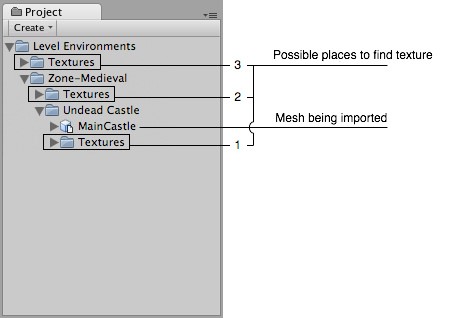
Place your textures in a Textures folder at or above the asset's level
放置你的纹理在一个纹理文件夹里或在资产的层上。
Import settings. 引入设置
To access the Import Settings for a 3D mesh file, select it and the relevant options will appear in the Inspector.
要访问的3D网格文件导入设置,选取它,相关的选项将显示在检视器里。
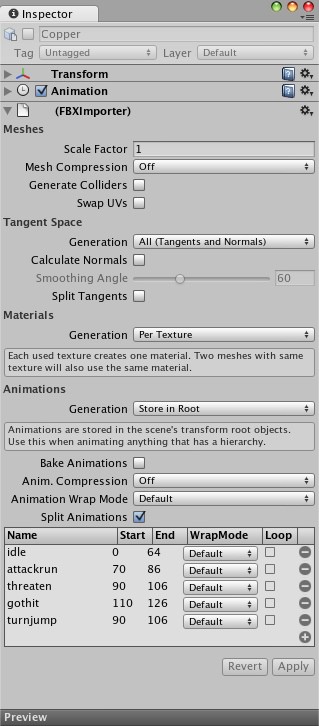
The Mesh Import Settings dialog网格导入设置对话框
|
Meshes |
网格 |
|
Scale Factor 比例因子 |
Unity's physics system expects 1 meter in the game world to be 1 unit in the imported file. If you like to model at a different scale, this is the place to fix it. Unity的物理系统预计在1米的游戏世界将在1个单位导入的文件。 如果你希望不同的伸缩模式,这是修改它的地方。 |
|
Mesh Compression网格压缩 |
Turning this up will reduce the size of the mesh, but might introduce irregularities. It's best to turn it up as high as possible without the mesh looking too different from the uncompressed version. This is useful for optimizing game size. 开启将减少的网格尺寸,但可能引起不规则行为。 最好开启它作为尽可能高,看起来与不同的网格压缩版本没有太多不同。 这通常用于优化游戏的大小 。 |
|
Generate Colliders 生成对撞机 |
If this is enabled, your meshes will be imported with Mesh Colliders automatically attached. This is recommended for background geometry, but never for geometry you move about. For more info see Colliders below. 如果启用,你的网格会自动附加到网格对撞机。这是建议的背景几何架构,但从来没有几何架构关于你移动。 欲了解更多信息见下文对撞机 。 |
|
Swap UVs交换UV |
Use this if Lightmapped shaders pick up wrong UV channels. This will swap your primary and secondary uv channel. 使用这个,如果Lightmapped阴影加速错误UV通道。 这将交换你的最初的和辅组UV通道 |
|
Tangent Space |
切换空间 |
|
Generation 生成 |
Determine some specific parts of vertex data to be generated or not. This is useful for optimizing game size. 确定一些顶点数据部分产生与否。 这用于优化游戏的大小 |
|
All (Tangents and Normals) 全部(切线和法线) |
Enable Normals and Tangents. 启用法线和切线。 |
|
Normals Only 法线唯一 |
Enable Normals only. The mesh will have no Tangents, so won't work with bump-mapped shaders. 启用法线唯一。这意味着将没有切线,因此将没有凸块映射工作。 |
|
None 无 |
Disable tangents and normals. Use this option if the mesh is neither bumpmapped nor affected by realtime lighting. 停用切线和法线。使用此选项,如果既不是bumpmapped网也不是实时灯光的影响。 |
|
Calculate Normals 计算法线 |
Enable this to recalculate normals for the imported geometry. If enabled, the Smoothing Angle also becomes enabled. 启用此重新计算的导入的几何法线。 如果启用,平滑角也变为启用。 |
|
Smoothing Angle 平滑角 |
Sets how sharp an edge has to be to be treated as a hard edge. It is also used to split normal map tangents. 设置陡沿必须被作为硬边如何处理。 它也可以用来分裂正常地图切线 |
|
Split Tangents 分离切线 |
Enable this if bumpmap lighting is broken by seams on your mesh. This usually only applies to characters. 如果启用,如果bumpmap照明是被断开通过裂缝在你的网格上。 这通常只适用于字符。 |
|
Materials |
材料 |
|
Generation 生成 |
Controls how materials are generated: 控制材料如何生成 |
|
Off 关闭 |
This will not generate materials at all. 这根本不会产生材料。 |
|
Per Texture 每纹理 |
Enable this to generate material files near the found texture files. When enabled, different scenes will share the same material settings when they use the same textures. For the precise rules, see Material Generation below. 启用,在找到的纹理文件附近生成材料文件。 当启用时,不同的场景将共享相同的材料设置,当它们使用相同的纹理时。 对于精确的规则,请参见下面的材料生成。 |
|
Per Material 每材料 |
This will generate materials per scene, so only this scene uses them. 这将生成每个场景的材料,所以只有这个场景使用它们 |
|
Animations |
动画 |
|
Generation 生成 |
Controls how animations are imported: 控制动画如何被导入 |
|
Don't Import 不导入 |
No animation or skinning is imported. 无动画或皮肤被导入 |
|
Store in Original Roots 存储在原始根目录里 |
Animations are stored in root objects of your animation package (these might be different from root objects in Unity). 动画存储在你的动画包的项目的跟目录里(这些可以不同于根对象在Unity里) |
|
Store in Nodes 存储在节点里 |
Animations are stored together with the objects they animate. Use this when you have a complex animation setup and want full scripting control. 动画是与它们的动画对象一起存储的。 使用此当你有一个复杂的动画设置并希望充分脚本控制。 |
|
Store in Root 存储在根里 |
Animations are stored in the scene's transform root objects. Use this when animating anything that has a hierarchy. 动画存储在场景的变换根对象里。 使用此当任何动画有一个层时。 |
|
Bake Animations 烘烤动画 |
When using IK or simulation in your animation package, enable this. Unity will convert to FK on import. 当使用IK或模拟在你动画包里时,启用此。 Unity将转换为FK在导入上。 |
|
Animation Compression 动画压缩 |
What type of compression will be applied to this mesh's animation(s) 什么样的压缩类型将被应用到该网格的动画 |
|
Animation Wrap mode 动画环绕模式 |
The default Wrap Mode for the animation in the mesh being imported 默认环绕模式为在网格里动画被导入。 |
|
Split Animations 分裂动画 |
If you have multiple animations in a single file, here you can split it into multiple clips. 如果在一个文件里有多个动画,在这里你可以分割成多个剪辑了。 |
|
Name 名称 |
Name of the split animation clip分割动画剪辑的名称 |
|
Start 开始 |
First frame of this clip in the model file 在模式文件里剪辑的第一帧 |
|
End 结束 |
Last frame of this clip in the model file在模式文件里剪辑的最后帧 |
|
WrapMode 换行模式 |
What the split clip does when the end of the animation is reached 分割剪辑做什么,当动画结束达到结束时 |
|
Loop 循环 |
Depending on how the animation was created, one extra frame of animation may be required for the split clip to loop properly. If your looping animation doesn't look correct, try enabling this option. 依靠动画是如何创建,一个多帧的动画可能需要分割剪辑循环属性。 如果你的循环动画看起来不正确,尝试启用此选项。 |


 CATIA/CAA
CATIA/CAA SWING
SWING MFC
MFC Unity3D
Unity3D Android
Android JQuery
JQuery ASP.NET
ASP.NET