Unity3D基础教程1-1:界面学习
2014-08-05 15:34:29|?次阅读|上传:huigezrx【已有?条评论】发表评论
关键词:Unity3D, 虚拟现实, 游戏|来源:唯设编程网
场景也存储在项目面板(视图)里。作为单独的层次思考这些。(独立层次思考这些)。例如,当Unity第一次启动时,默认岛屿场景装入。去建立一个新场景,使用Command-N(在windows上使用 Ctrl +N),保存当前的场景到项目面板(视图),使用Command-S(在windows上使用Ctrl+S).
Some game assets need to be created from within Unity. To do this, use the Create drop-down, or right click->Create.
有些游戏资产必须从Unity内部创建,要这样做,使用创建下拉框,或right click->Create(鼠标右键->创建)。
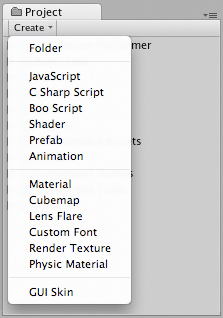
The Create drop-down 创建下拉框
This will allow you to add scripts, Prefabs, or folders to keep your project organized. You can rename any asset/folder by pressing Enter on Mac, or F2 on Windows, or with two paced clicks on the asset name. If you hold the Alt key while you expand or contract a directory, all subdirectories will also be expanded or contracted.
这将允许你去添加脚本、预制品、或文件夹去保持你的项目组织(去组织你的项目)。你可以在MAC上按回车键或在windows上按F2键重命名任意资产/文件夹,或在资产名称上两步单击(注意不是连续单击)。如果你按住ALT键在你展开或收缩一个目录,所有的自目录将也被展开或收缩。
Hierarchy 层次
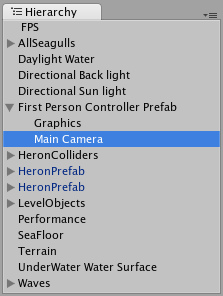
The Hierarchy contains every GameObject in the current Scene. Some of these are direct instances of asset files like 3D models, and others are instances of Prefabs -- custom objects that will make up much of your game. You can select and Parent objects in the Hierarchy. As objects are added and removed from the scene, they will appear and disappear from the Hierarchy as well.
在当前场景里,层次包含全部的游戏对象(翻译成游戏物体好?)。这些中的某些游戏对象是在资产文件里直接实例化,像3D模型、以及其它实例化的预制品—自定义对象将弥补许多你的游戏。在层次里,你可以选取和父类化对象。当对象被添加及从场景里移除时,它们将也从层次里显示及消失。
Parenting 父类化
Unity uses a concept called Parenting. To make any GameObject the child of another, drag the desired child onto the desired parent in the Hierarchy. A child will inherit the movement and rotation of its parent. You can now expand and contract the parent to see its children in the Hierarchy without affecting your game.
Unity使用一个称为父类化的概念。去处理任意游戏对象成为另一个游戏对象的子游戏对象,在层次里拖拽想要的子对象到想要的父对象。一个子对象将继承它的父对象的动作和旋转。在层次里你可以现在展开及收缩父对象去查看子对象,不会影响你的游戏。
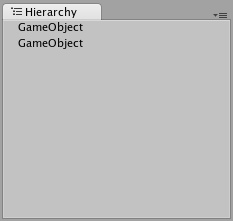
Two unparented objects 两个非父对象
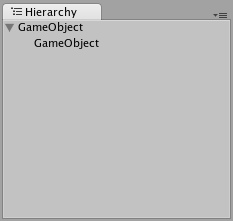
One object parented to another 对另一个来讲的一个父对象
To learn more about Parenting, please review the Parenting section of the Transform Component page.
去学习更多的关于父类化,请详阅变换组件页的父类化章节。
Toolbar 工具条

The Toolbar consists of five basic controls. Each relate to different parts of the Editor.
工具条由五个基本控制组成。每个涉及不同的编辑器部分。
 Transform Tools -- used with the Scene View 变换工具—与场景视图一起使用
Transform Tools -- used with the Scene View 变换工具—与场景视图一起使用
 Transform Gizmo Toggles -- affect the Scene View display 变换辅助工具切换—影响
Transform Gizmo Toggles -- affect the Scene View display 变换辅助工具切换—影响
场景视图显示
 Play/Pause/Step Buttons -- used with the Game View
Play/Pause/Step Buttons -- used with the Game View
播放/占停/步进 按钮—与游戏视图一起使用
 Layers Drop-down -- controls which objects are displayed in Scene View
Layers Drop-down -- controls which objects are displayed in Scene View
阶层下拉框—在场景视图里控制每个对象的显示
 Layout Drop-down -- controls arrangement of all Views
Layout Drop-down -- controls arrangement of all Views
版面布置下拉框—控制所有的视图排列
Scene View 场景视图
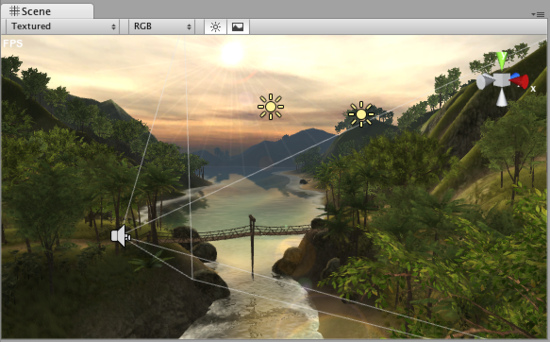
The Scene View 场景视图


 CATIA/CAA
CATIA/CAA SWING
SWING MFC
MFC Unity3D
Unity3D Android
Android JQuery
JQuery ASP.NET
ASP.NET