Unity3D基础教程1-1:界面学习
2014-08-05 15:34:29|?次阅读|上传:huigezrx【已有?条评论】发表评论
关键词:Unity3D, 虚拟现实, 游戏|来源:唯设编程网
重绘将表明屏幕被强制绘制多少次。
Mipmaps shows ideal texture sizes -- red means the particular texture is too large, and blue means the texture could be larger. Of course ideal texture sizes depend on the resolution the game will run.
管道映射显示理想纹理大小-红色意味着特殊的纹理太大,蓝色意味着这个纹理可能大一些。当然,理想纹理的大小依靠游戏运行时的分辨率。
Next, we have two buttons: Scene Lighting and Game Overlay.
接下来,我们有两个按钮:场景照明和游戏覆盖。

Enabling Scene Lighting will override the default Scene View lighting with whatever lights you have positioned to create your final light setup. Game Overlay will enable items like Skyboxes and GUI Elements in the Scene View.
启用场景照明将替代你拥有任何位置的灯在默认场景视图照明去创建你最最终的灯光设置。游戏覆盖将启用对象像天空盒以及GUI元素在场景视图里。
Game View 游戏视图
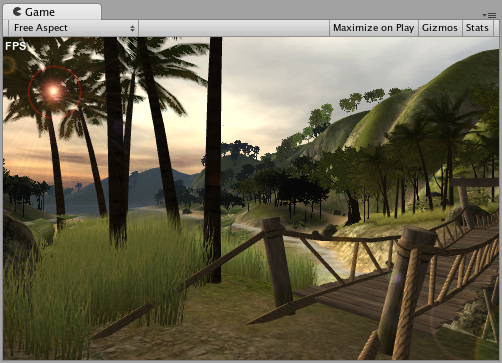
The Game View is rendered from the Camera(s) in your game. It is representative of your final, published game. You will need to use one or more Cameras to control what the player actually sees when they are playing your game. For more information about Cameras, please view the Camera Component page.
游戏视图是从你的游戏的摄像机里呈现。它是你最终发布游戏的代表。你将需要使用一个或多个摄像机去控制当他们玩你的游戏的时候玩家实际看到的东西。更多关于摄像机的信息,请查看摄像机组件页。
Play Mode 播放模式

Use the buttons in the Toolbar to control the Editor Play Mode and see how your published game will play. While in Play mode, any changes you make are temporary, and will be reset when you exit Play mode. The Editor UI will darken to remind you of this.
使用工具条的按钮去控制编辑器播放模式以及查看你发布的游戏将如何扮演。当在播放模式里,你所作的任何改变都是临时的,在你退出播放模式时将被复位。编辑器用户将变暗来提醒你在播放模式下。
Game View Control Bar 游戏视图控制条

The first drop-down on the Game View control bar is the Aspect Drop-down. Here, you can force the aspect ratio of the Game View window to different values. It can be used to test how your game will look on monitors with different aspect ratios.
在游戏视图控制条上的第一下拉框是界面比例下拉框。这里,你可以强制游戏视图窗口的界面比率到不同的数值。它可以被用于测试在显示器宽度不同界面比率观看你的游戏如何。
Further to the right is the Maximize on Play toggle. While enabled, the Game View will maximize itself to 100% of your Editor Window for a nice full-screen preview when you enter Play mode.
往右一点的是播放时最大化开关。当启用时,游戏视图将最大化你的编辑器窗口到100%,为了更好的全屏预览当你进入播放模式时。
Continuing to the right is the Gizmos toggle. While enabled, all Gizmos that appear in Scene View will also be drawn in Game View. This includes Gizmos drawn using any of the Gizmos class functions.
继续右边的是辅助工具切换器。当启用时,所有在场景视图里显示的辅助工具将也在游戏视图里被绘制。这个绘制的辅助工具包括类函数利用辅助工具。
Finally we have the Stats button. This shows Rendering Statistics window that is very useful for Optimizing Graphics Performance.
最后我们有一个统计按钮。这个展示渲染统计窗口为优化图形性能是非常有用的。
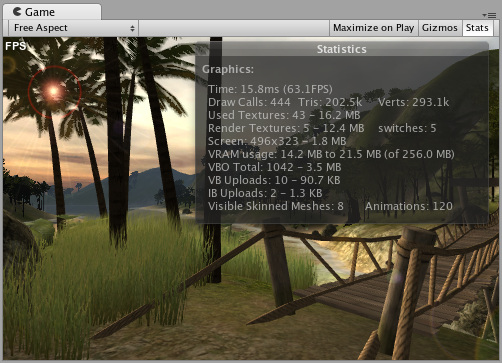
Inspector 检视器面板(属性检视器?)
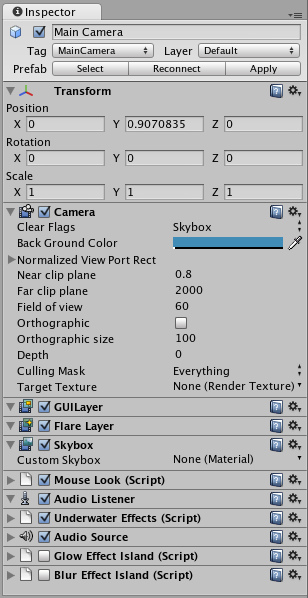
Games in Unity are made up of multiple GameObjects that contain meshes, scripts, sounds, or other graphical elements like Lights. The Inspector displays detailed information about your currently selected GameObject, including all attached Components and their properties. Here, you modify the functionality of GameObjects in your scene. You can read more about the GameObject-Component relationship, as it is very important to understand.


 CATIA/CAA
CATIA/CAA SWING
SWING MFC
MFC Unity3D
Unity3D Android
Android JQuery
JQuery ASP.NET
ASP.NET