Unity3D基础教程1-1:界面学习
2014-08-05 15:34:29|?次阅读|上传:huigezrx【已有?条评论】发表评论
关键词:Unity3D, 虚拟现实, 游戏|来源:唯设编程网
在Unity里的游戏由多个的游戏对象(物体)组成,包括网格、脚本、声音或其它图形元素如光。检视器面板显示关于你当前选取的游戏对象的详细信息,包括所有的附加组件以及它们的属性。这里,你修改游戏对象(物体)的功能在你的场景里。你可以阅读更多关于游戏对象(物体)-组件关系,因为了解它是非常重要的。
Any property that is displayed in the Inspector can be directly modified. Even script variables can be changed without modifying the script itself. You can use the Inspector to change variables at runtime to experiment and find the magic gameplay for your game. In a script, if you define a public variable of an object type (like GameObject or Transform), you can drag and drop a GameObject or Prefab into the Inspector to make the assignment.
在检视器面板里显示的任何属性可以被直接修改。甚至脚本变量可以被修改而不通过脚本它自身。你可以使用检视器面板修改在运行时的变量去试验和为你的游戏发现魔法可玩性。在脚本里,如果你定义了一个对象类型的公共变量(如GameObject 或Transform),你可以拖动并放下一个游戏对象或预制品到检视器面板构成一个赋值分配。
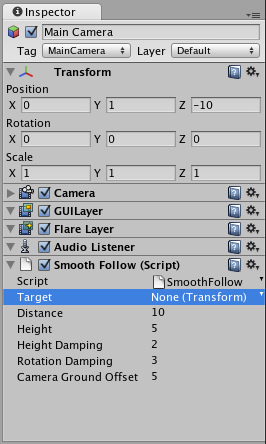
Click the question mark beside any Component name in the Inspector to load its Component Reference page. Please view the Component Reference for a complete and detailed guide to all of Unity's Components.
在检视器面板里点击任何组件名称旁边的问号去装载该组件引用页。请查看Unity为所有组件提供的完整和详细的组件指南。
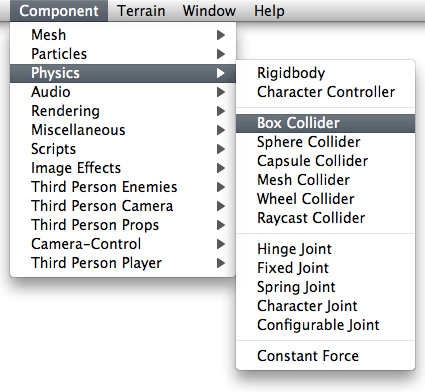
Add Components from the Component menu从组件菜单添加组件
You can click the tiny gear icon (or right-click the Component name) to bring up a context menu for the specific Component.
你可以按一下小齿轮图标(或右键单击组件名称)去提出一个指定组件上下文菜单。
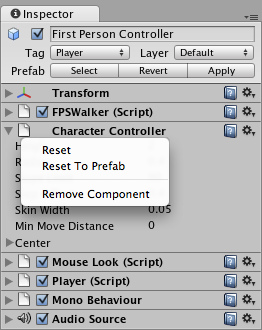
The Inspector will also show any Import Settings for a selected asset file.
检视器面板将为选择的资产文件显示所有的引入设置。(注意:这个可能有差异,使用的2.5 要在项目面板的文件点击一下,才可出现)
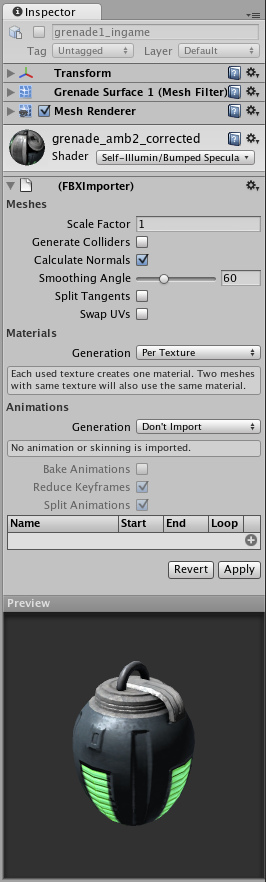
Click Apply to reimport your asset. 点击应用重新引入你的资产
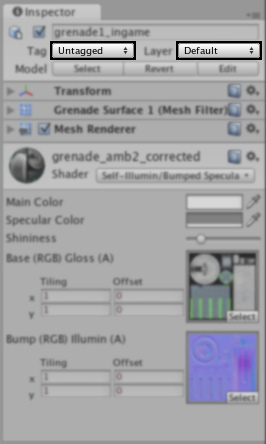
Use the Layer drop-down to assign a rendering Layer to the GameObject. Use the Tag drop-down to assign a Tag to this GameObject.
对游戏对象使用阶层下来框来指定一个渲染阶层。对这个游戏对象使用标签下来框来指定一个标签。


 CATIA/CAA
CATIA/CAA SWING
SWING MFC
MFC Unity3D
Unity3D Android
Android JQuery
JQuery ASP.NET
ASP.NET