Unity3D基础教程3-5:电影纹理(Movie Texture)
2014-08-12 19:04:16|?次阅读|上传:huigezrx【已有?条评论】发表评论
关键词:游戏, 虚拟现实, Unity3D|来源:唯设编程网
Unity Manual > User Guide > Working with Assets > Movie Texture
Movie Textures are animated Textures that are created from a video file. By placing a video file in your project's Assets Folder, you can import the video to be used exactly as you would use a regular Texture.
电影纹理是动画纹理是从视频文件里创建的。通过在你的项目的Assets文件夹放置一个视频文件,你可以引入视频被正确使用作为你将看到使用一个正常的纹理。
Video files are imported via Apple QuickTime. Supported file types are what your QuickTime installation can play (usually .mov, .mpg, .mpeg, .mp4, .avi, .asf). On Windows movie importing requires Quicktime to be installed (download here).
视频文件被引入经由苹果公司的数字多媒体技术。支持文件的类型是你的多媒体技术安装的可播放的什么类型。(通常是 .mov, .mpg, .mpeg, .mp4, .avi, .asf)。在windows上的电影引入需要数字多媒体技术的安装(在这里下载)。
Properties 属性
The Movie Texture Inspector is very similar to the regular Texture Inspector.
电影纹理检视器面板与正常纹理的检视器面板是非常相似的。
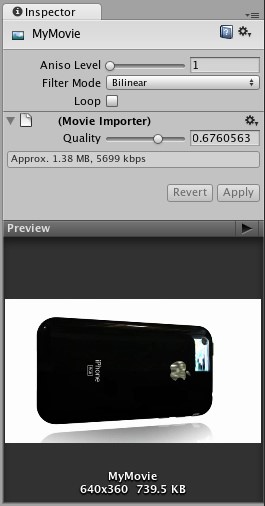
Video files are Movie Textures in Unity 在Unity里的视频文件是电影纹理。
|
Aniso Level Aniso 级别 |
Increases Texture quality when viewing the texture at a steep angle. Good for floor and ground textures 当在陡峭角落查看纹理时增加纹理质量。地板和地面良好的纹理。 |
|
Filtering Mode 过滤模式 |
Selects how the Texture is filtered when it gets stretched by 3D transformations 选取纹理如何过滤当它通过3D转换获得伸展时 |
|
Loop 循环 |
If enabled, the movie will loop when it finishes playing 如果启用,电影将循环当它在文成播放时。 |
|
Quality 品质 |
Compression of the Ogg Theora video file. A higher value means higher quality, but larger file size Ogg Theora格式的压缩的视频文件。高数值意味着高品质,但文件尺寸巨大。 |
Details 详细资料
When a video file is added to your Project, it will automatically be imported and converted to Ogg Theora format. Once your Movie Texture has been imported, you can attach it to any GameObject or Material, just like a regular Texture.
当一个视频文件被加入到你的项目,它将自动的被引入并转换成Ogg Theora格式。一旦你的电影纹理已经被引入,你可以附加它到任何 GameObject 或材料上,就像一个正常的纹理。
Playing the Movie 播放电影
Your Movie Texture will not play automatically when the game begins running. You must use a short script to tell it when to play.
你的电影纹理将不自动播放当游戏开始运行时。你必须使用一个小的脚本去告诉它当播放时。
// this line of code will make the Movie Texture begin playing 这行代码将使电影纹理开始播放 renderer.material.mainTexture.Play();
Attach the following script to toggle Movie playback when the space bar is pressed:
当空白键被按下时,附加下面的脚本到电影回放切换开关上。
function Update () {
if (Input.GetButtonDown ("Jump")) {
if (renderer.material.mainTexture.isPlaying) {
renderer.material.mainTexture.Pause();
}else {
renderer.material.mainTexture.Play();
}
}
}
For more information about playing Movie Textures, see the Movie Texture Script Reference page
更多关于播放电影纹理的信息,查看 Movie Texture Script Reference 页。
Movie Audio 电影音频
When a Movie Texture is imported, the audio track accompanying the visuals are imported as well. This audio appears as an AudioClip child of the Movie Texture.
当一个电影纹理被引入时,音频曲目伴随图象也被引入。音频作为电影纹理的子音频剪辑显示。
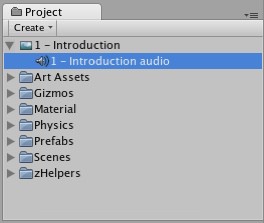
The video's audio track appears as a child of the Movie Texture in the Project View
视频的音频曲目作为电影纹理的子显示在项目视图里。
To play this audio, the Audio Clip must be attached to a GameObject, like any other Audio Clip. Drag the Audio Clip from the Project View onto any GameObject in the Scene or Hierarchy View. Usually, this will be the same GameObject that is showing the Movie. Then use audio.Play() to make the the movie's audio track play along with its video.
去播放这个音频,音频剪辑必须附加到一个GameObject,像任意其它音频剪辑。从项目视图里拖动音频剪辑到在场景里或层次里的任意的GameObject。通常,这将同样的GameObject放映电影。然后使用audio.Play()去使电影音频曲目随这视频一起播放。


 CATIA/CAA
CATIA/CAA SWING
SWING MFC
MFC Unity3D
Unity3D Android
Android JQuery
JQuery ASP.NET
ASP.NET