Unity3D基础教程3-8:资产服务(Asset Server)指南
2014-08-13 19:19:25|?次阅读|上传:huigezrx【已有?条评论】发表评论
关键词:Unity3D, 游戏, 虚拟现实|来源:唯设编程网
Continue reading for detailed information on how to use the Asset Server effectively every day.
Workflow Fundamentals
When using the Asset Server with a multi-person team, it is generally good practice to Update all changed assets from the server when you begin working, and Commit your changes at the end of the day, or whenever you're done working. You should also commit changes when you have made significant progress on something, even if it is in the middle of the day. Committing your changes regularly and frequently is recommended.
Understanding the Server View
The Server View is your window into the Asset Server you're connected to. You can open the Server View by selecting "Window->Asset Server" .
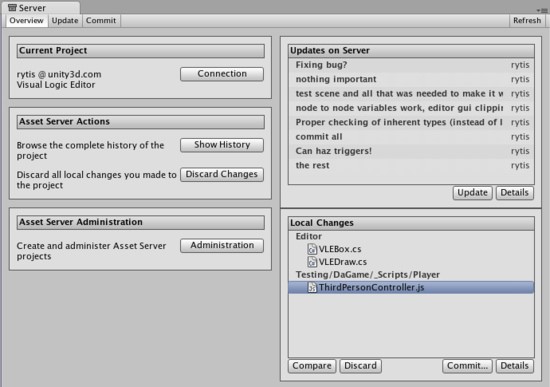
The Overview tab
The Server View is broken into tabs: Overview Update, and Commit. Overview will show you any differences between your local project and the latest version on the server with options to quickly commit local changes or download the latest updates. Update will show you the latest remote changes on the server and allow you to download them to your local project. Commit allows you to create a Changeset and commit it to the server for others to download.
Connecting to the server
Before you can use the asset server, you must connect to it. To do this you click the Connection button, which takes you to the connection screen:
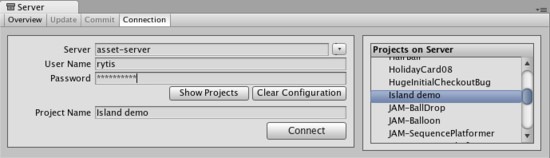
The Asset Server connection screen
Here you need to fill in:
- Server address
- Username
- Password
By clicking Show projects you can now see the available projects on the asset server, and choose which one to connect to by clicking Connect. Note that the username and password you use can be obtain from your system administrator. Your system administrator created accounts when they installed Asset Server.
Updating from the Server
To download all updates from the server, select the Update tab from the Overview tab and you will see a list of the latest committed Changesets. By selecting one of these you can see what was changed in the project as well as the provided commit message. Click Update and you will begin downloading all Changeset updates.
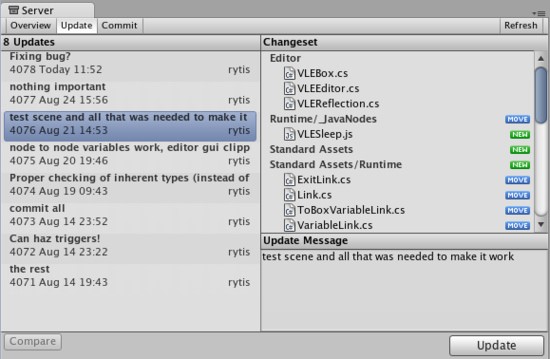
The Update Tab
Committing Changes to the Server
When you have made a change to your local project and you want to store those changes on the server, you use the top Commit tab .
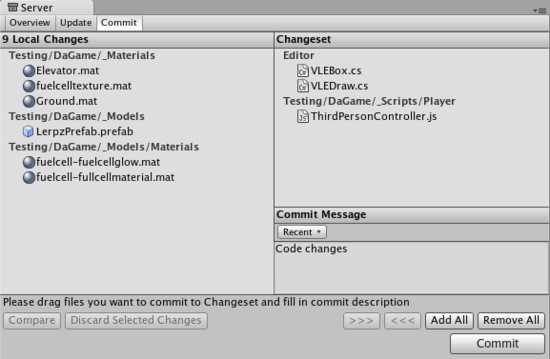
The Commit tab
Now you will be able to see all the local changes made to the project since your last update, and will be able to select which changes you wish to upload to the server. You can add changes to the changeset either by manually dragging them into the changeset field, or by using the buttons placed below the commit message field. Remember to type in a commit message which will help you when you compare versions or revert to an earlier version later on, both of which are discussed below.


 CATIA/CAA
CATIA/CAA SWING
SWING MFC
MFC Unity3D
Unity3D Android
Android JQuery
JQuery ASP.NET
ASP.NET