Unity3D基础教程2-7:地形引擎指南
2014-08-11 20:15:20|?次阅读|上传:huigezrx【已有?条评论】发表评论
关键词:游戏, 虚拟现实, Unity3D|来源:唯设编程网
6)Detail Meshes 元件网格
Reference Manual > Terrain Engine Guide > Detail Meshes
参考手册—>地形引擎指南—>元件网格
Any Terrain decoration that is not trees or grass should be created as a Detail Mesh. This is perfect for things like rocks, 3D shrubbery, or other static items. To add these, use the Paint Foliage button
任何没有树或草的地形装饰被作为一个元件网格创建。这是理想的事情,像岩石,三维灌木丛,或其它静态的东西。要添加这些,使用Paint Foliage(画树叶按钮)
.jpg) . Then choose Edit Details button->Add Detail Mesh. You will see the Add Detail Mesh dialog appear.
. Then choose Edit Details button->Add Detail Mesh. You will see the Add Detail Mesh dialog appear.
然后选择Edit Details button->Add Detail Mesh(编辑元件按钮->添加元件网格)。你将看到添加元件网格对话框出现。
.jpg)
The Add Detail Mesh dialog 添加元件网格对话框
|
Detail 原件 |
The mesh to be used for the detail. 网格被用于元件 |
|
Noise Spread 噪音传播 |
The size of noise-generated clusters of the Detail. Lower numbers mean less noise. 元件群产生噪音的大小。低数字意味着少的噪音 |
|
Random Width 随机宽度 |
Limit for the amount of width variance between all detail objects. 限制所有元件对象之间宽度数值的差异 |
|
Random Height随机高度 |
Limit for the amount of height variance between all detail objects.限制所有元件对象之间高度数值的差异 |
|
Healthy Color健康颜色 |
Color of healthy detail objects, prominent in the center of Noise Spread clusters. 元件对象的健康颜色,突出在噪音传播群中心 |
|
Dry Color干颜色 |
Color of dry detail objects, prominent on the outer edges of Noise Spread clusters. 元件对象的干颜色,突出在噪音传播群的边缘 |
|
Grayscale Lighting灰度灯光 |
If enabled, detail objects will not be tinted by any colored light shining on the Terrain 如果启动,在地形上元件对象不会受到任何彩色光的照射色彩。. |
|
Lightmap Factor光照映射因子 |
How much the detail objects will be influenced by the Lightmap.许多元件对象将被灯光映射影响 |
|
Render Mode 渲染模式 |
Select whether this type of detail object will be lit using Grass lighting or normal Vertex lighting. Detail objects like rocks should use Vertex lighting. |
After you've clicked the Add button, you'll see the Detail mesh appear in the Inspector. Detail meshes and grass will appear next to each other.
在你已经点击添加按钮之后,你将看到元件网格显示在检视面板里。元件网格和草将互相显示在一起。
.jpg)
The added Detail mesh appears in the Inspector, beside any Grass objects 添加的元件网格显示在检视面板,在其它的草对象旁边。
Painting Detail Meshes 画元件网格
Painting a Detail mesh works the same as painting textures, trees, or grass. Select the Detail you want to paint, and paint right onto the Terrain in the Scene View.
绘制一个元件网格的工作与绘制纹理、树木、或草一样。选取你想要绘制的元件,在场景视图中的地形上正确绘制。
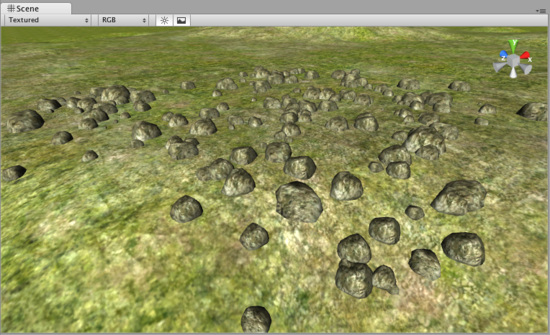
Painting Detail meshes is very simple 绘制元件网格非常容易
Note: When you have a brush selected, move your mouse over the Terrain in the Scene View and press F. This will center the Scene View over the mouse pointer position and automatically zoom in to the Brush Size distance. This is the quickest & easiest way to navigate around your Terrain while creating it.
注意:当你有一个选择的画刷,在场景视图中的地形上移动你的鼠标并按F键。这将把鼠标指针的位置移动到场景中心显示,并自动放大的画刷大小的距离。 在创建地形时,This is the quickest & easiest way to navigate around your Terrain while creating it.这是最快和最简单的方法来浏览你的地形。
Editing Details 编辑元件
To change any import parameters for a Detail Mesh, select it and choose Edit Details button->Edit. You will then see the Edit Detail Mesh dialog appear, and be able to adjust the parameters described above.
更改一个元件任意重要参数,选取它,选择Edit Details button->Edit.(编辑元件按钮->编辑),你将看到编辑草的对话框出现,然后调整上述的参数。
Refreshing Source Assets 更新源资产
If you make any updates to your Detail Mesh asset source file, it must be manually re-imported into the Terrain. To do this, use Terrain->Refresh Tree and Detail Prototypes. This is done after you've changed your source asset and saved it, and will refresh the Detail Meshes in your Terrain immediately.
如果你进行更新任何你的元件网格资产源文件,它必须手动重新引入到地形里。要做到这一点,使用Terrain->Refresh Tree and Detail Prototypes(地形->更新树和元件原型)。做完这一点后,你已经更改了你的源资产并保存了它,它将立即在你的地形中刷新元件网格。


 CATIA/CAA
CATIA/CAA SWING
SWING MFC
MFC Unity3D
Unity3D Android
Android JQuery
JQuery ASP.NET
ASP.NET